Drupal training 2: Drupal concepts
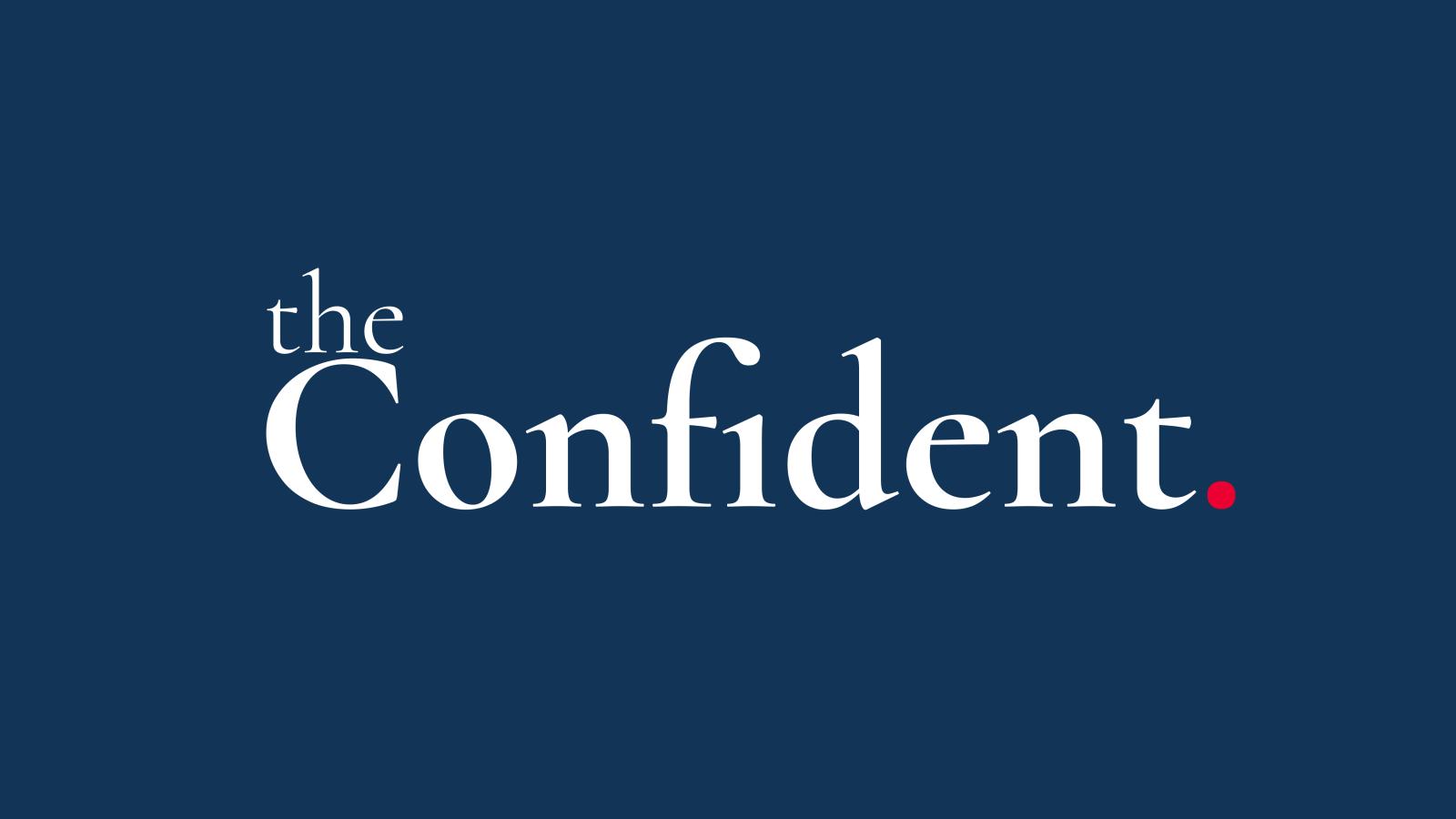
Drupal can seem daunting at first, lots of concepts to get your head around. Let's break it down into a few concepts to get you started if you were taking a Drupal training course.
Drupal is a powerful content management system used by developers to create complex and dynamic websites. Understanding its core concepts is essential for any developer looking to leverage its full potential. This post explains the fundamental Drupal concepts that developers should grasp, including nodes, terms, blocks, views, and configuration management.
Nodes
Nodes are the basic building blocks of content in Drupal. Every piece of content, whether it's an article, a blog post, or a page, is (usually) a node. Each node is an instance of a particular content type, which defines the structure and fields of that content. Understanding how nodes work allows developers to organise and manage content effectively. You can create as many content types as you need in Drupal.
An example of a content type: Blog.
Examples of some fields on that content type: blog image, published date, blog author, main body, tags.
Example of an instance (node) of this content type: 5 things to do in Dublin this summer.
There is more information about nodes on the Drupal documentation page.
Terms
Terms are used to categorise content in Drupal.
They are part of the taxonomy system, which helps in classifying and organising content into hierarchical sets known as vocabularies. By using terms, developers can implement complex content categorisation and filtering systems.
In the example of the blog content type above, the tags field is an example of a term field. When creating term fields you can set how many (from 1 to infinity) of each term can be chosen for each field. Again, in the example of the tags field for a blog, you would probably set it as infinite, but for something like a "Country" field for an international conference you might only allow one value.
When creating new term types (like content types for nodes), we create "Vocabularies". And then each option in the vocabulary is an instance of a term (like each node is an instance of a content type).
Examples
- Vocabulary: Vegetables
- Terms:
- Carrots
- Peas
- Broccoli
- Cabbage
- etc
- Terms:
- Vocabulary: Regions
- Terms:
- UK & Ireland
- Mainland Europe
- EMEA
- North America
- etc
- Terms:
There is more information about taxonomy on the Drupal documentation page.
Regions
Regions are the sections of our website in Drupal. By default, you will probably at least have one for header, main content, footer.
We can have as many regions as we want on our website, which can then give a lot of flexibility for layouts. We might decide to create regions for header, footer, main content, hero banner, breadcrumbs, page title, above content, below content, above footer, below footer, etc.
There is more information about regions on the Drupal documentation page.
Blocks
Blocks are containers for items of content that can be displayed in various regions of a website's layout. They can be used to show additional information, menus, or user-generated content. Developers can create custom blocks and place them across different regions of the site, enhancing layout flexibility and content presentation.
Examples of blocks that come with Drupal core include the branding block (logo, site name, etc), main navigation block, main content block (yep, those nodes you created use the block system to be placed on the page).
Just like we can create as many content types and vocabularies as we desire, we can also create as many block types as we want for adding custom content. You might create a "Call to Action" block so you can place different CTAs on different pages or sections of pages. You might also create an "Alert" block that lets you place alerts in a prominent position on your page. Drupal modules might also create blocks for us such as the ones that come with core, or you might like to use the Views module to create a block to list the 5 most recent news posts, or blogs related to the blog that is currently being viewed.
Drupal gives us a block UI to place our blocks on every page of our site or just a subset of pages, by placing a block in a region and then choosing what pages it should be shown on.
There is more information about blocks on the Drupal documentation page.
Views
Views is one of the defining modules of Drupal. It is a powerful module in that it allows developers to create custom lists and displays of content. Whether it's displaying recent articles, filtering content by certain criteria, or creating calendars, Views provide a user-friendly interface to pull and display content dynamically. Understanding how to configure and customise Views is crucial for delivering tailored content experiences.
Within Drupal core, views is used to create the list of content at the admin/content URL of your site, as well as the ancillary pages there - media list, etc.
Creating these simple lists is a great feature of Views, but it really comes into its own when you understand how the more advanced features work, such as relationships and contextual filters. You might use contextual filters to create a list of blog posts by the same author as the blog currently being viewed, and even add a second contextual filter to exclude the current blog from that list! It's like magic!
There is more information about views on the Drupal documentation page.
Configuration Management
Configuration management is another defining feature of Drupal . Configuration management refers to the system of handling configuration settings like site settings, content types, fields, and views. It uses a consistent format to store configuration, allowing developers to export, import, and synchronise configurations across different environments easily. While it might seem complex at first, once developers understand the basics of configuration management, it becomes a powerful tool for maintaining consistency and speeding up the development process.
There is more information about config management on the Drupal documentation page.
By getting acquainted with these core concepts, developers can begin to harness the full capabilities of Drupal, creating robust and scalable websites with ease.
Course: Build a LocalGov Drupal Website
Subscribe to get updates about the course (and perhaps a discount code before it is launched).