Drupal training 3: Site building
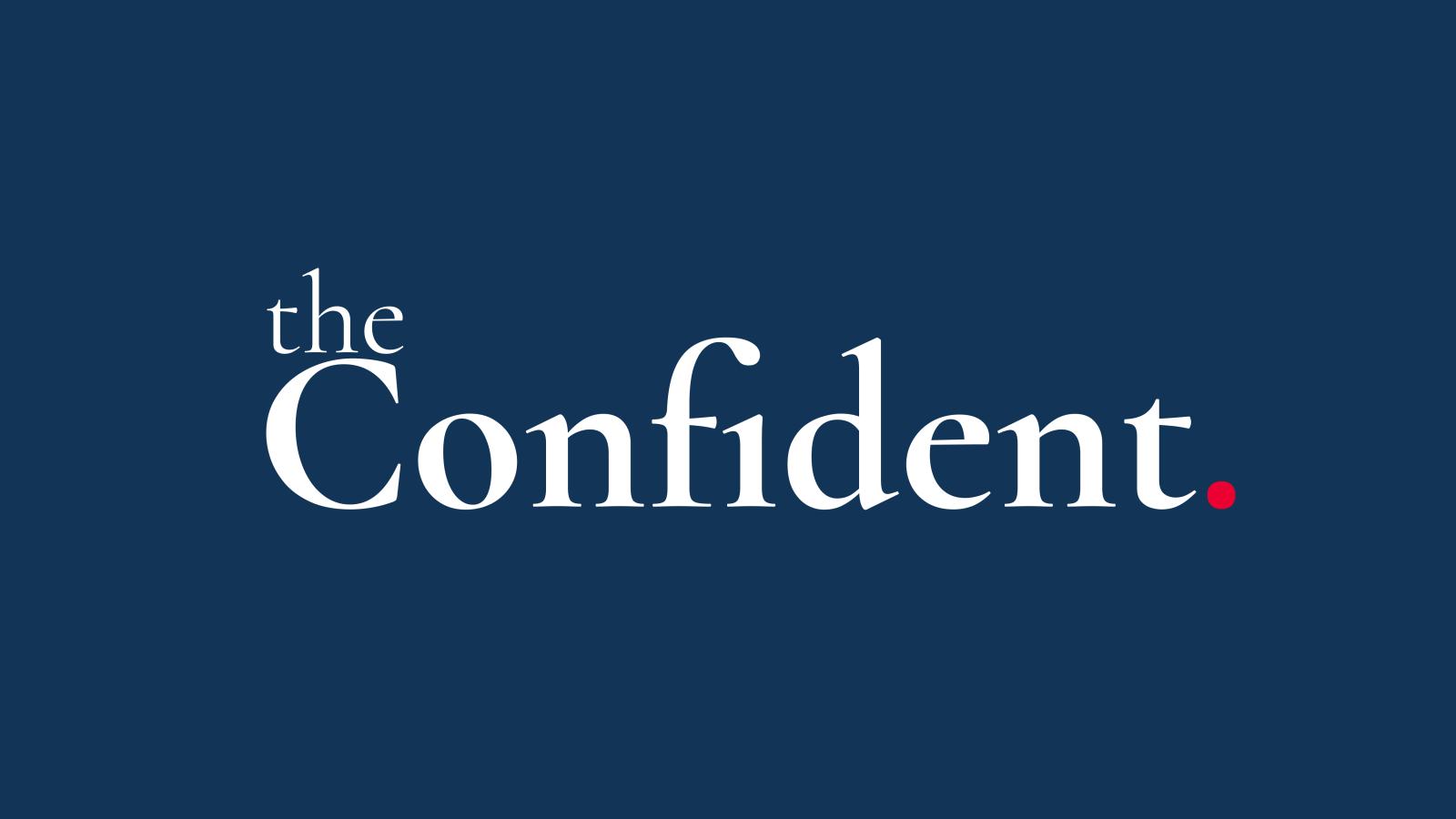
Site building is perhaps the most enjoyable part of building a Drupal site. You can create so much functionality very quickly without writing a line of code.
In the world of web development, Drupal stands out for its flexibility and robustness as a content management system (CMS). One of the key features that make Drupal a powerful tool for developers and non-developers alike is its site building capabilities.
What is Site Building in Drupal?
Site building in Drupal refers to designing and structuring your website using a no-code approach. This means you can create complex and dynamic websites primarily through the user interface, involving minimal or no programming skills.
The process includes creating content types, setting up vocabularies, defining roles and permissions, and configuring various lists and blocks. This approach makes it accessible to people who may not have a deep background in coding, yet want to harness the powerful features of Drupal.
Key Components of Site Building
- Content Types: These are the blueprints for your content. Whether you're creating articles, blogs, events, or product listings, Drupal allows you to define different structures for each content type.
- Taxonomy: This feature helps in organising and categorising content with vocabularies and terms, providing a structured way to manage information.
- Media: The media suite in Drupal allows us to add a library of media items (images, documents, videos, etc) to a library once, and then re-use those items in multiple places across the site.
- Roles and Permissions: Assign specific roles to users and define what they can or cannot do. This ensures the security and integrity of your website by controlling access levels.
- Blocks and Layouts: Blocks are reusable content that can be placed in different areas of a layout. Layouts define the structure of your page, determining where content and blocks will be displayed.
Example Drupal Site Building: Content Types
1. Creating a Content Type
- Navigate to Manage > Structure > Content types.
- Click on Add content type.
- Fill in the name and description.
- Configure additional settings such as publishing options and display settings.
2. Adding Fields
- After creating the content type, click on Manage fields.
- Choose Add field to create or select existing fields.
- Define field settings including label, field type, and help text.
- Arrange field order as required.
3. Configuring Form Display
- Once you have the fields added, click on Manage form display.
- Choose the widget type you want for each field you have created.
- Some fields might also have extra settings that you can set.
- Drag and drop the fields into the order you want them to appear on your form when adding/editing content.
- Click Save.
3. Configuring Display
- Go to Manage display for the content type.
- Adjust field arrangements in the Default and Teaser view modes.
- Default is a fallback that will be used if a more specific view mode has not been chosen.
- Teaser can be used for things like search results and listing pages.
- On the Default tab, scroll to the bottom of the page and under Custom display settings enable Full content. Full content will be used when viewing the node as a full, standalone page.
- Use drag-and-drop to reorder fields into the order you want them to appear on your page/teaser.
- Set label and format display for each field.
- Click Save.
4. Setting Permissions
- Navigate to People > Permissions.
- Adjust permissions for the content type considering user roles.
- Ensure appropriate users can create, edit, and delete content.
The process is similar for other site building items, such as media types, block types, product types, etc.
Course: Build a LocalGov Drupal Website
Subscribe to get updates about the course (and perhaps a discount code before it is launched).