Drupal Training 1: Local Development Environment
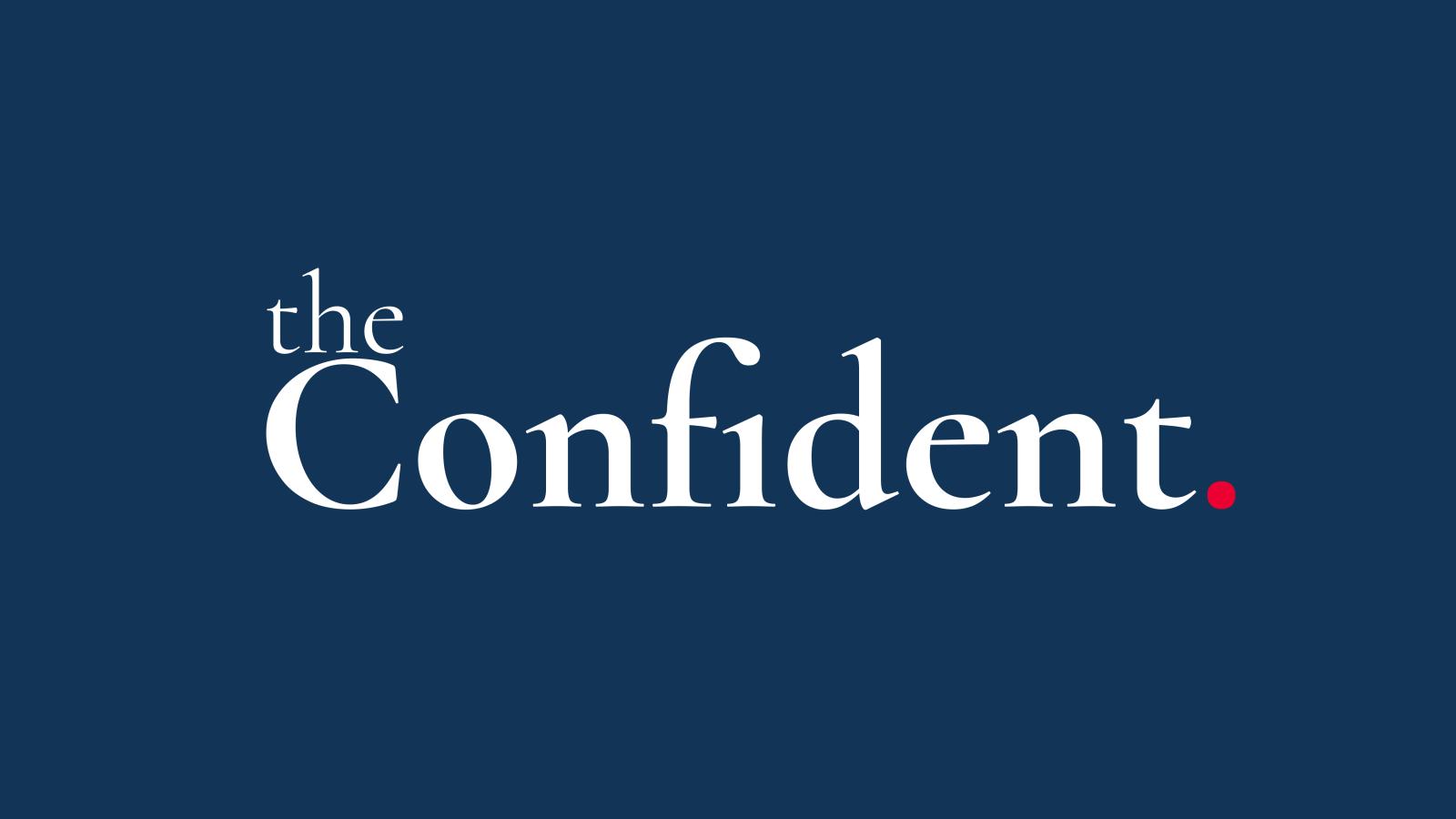
DDEV is the most popular local development environment for Drupal. Here's an outline of how to use it, and a minimum of what should be covered in a training module about using DDEV with Drupal.
DDEV is a powerful tool for local web development, particularly useful for PHP-based applications like Drupal, WordPress, and TYPO3. It simplifies environment setup and project management using Docker containers. Here is a basic guide for setting up and using DDEV.
Installation
- Ensure Docker/Orbstack or similar is installed and running on your system.
- Install DDEV by following the instructions on the official DDEV documentation.
Project Setup (General)
- Create a Project Directory: Make a new directory for the project or navigate to an existing one.
- Initialise DDEV: Run
ddev configin the project directory. The command will prompt for the project type (e.g., drupal, wordpress) and document root. - Start DDEV: Execute
ddev startto start the environment. DDEV will automatically create the necessary Docker containers. - Access the Project: Visit the local URL provided by DDEV. Typically, it will be in the format
http://projectname.ddev.site.
Project Setup (LocalGov Drupal)
- Get the LGD Project via composer.
- Run
ddev startto start the project. - Run
ddev composer installto get all the dependencies. - Run
ddev drush si localgov -yto install a new version of LGD orddev import-db -f /path/to/database.sqlif you already have a copy of the site's database.
Database Management
DDEV provides easy access to the project's database:
- Use
ddev sshto enter the container's shell. - Run commands like
mysqlto interact with the database.
Common Commands
- Start Services:
ddev start - Restart Services:
ddev restart - Stop Services:
ddev stop - Import Database:
ddev import-db --file=database.sql.gz - Export Database:
ddev export-db --file=database.sql.gz - Drush:
ddev drush <drush command>e.g.ddev drush cr - Composer:
ddev composer <composer command>e.g.ddev composer install - Destroy Project:
ddev delete(removes containers but keeps the codebase)
Troubleshooting
If encountering issues, check logs using ddev logs or rebuild the project using ddev stop --unlist && ddev start.
Further Learning
For more advanced configurations, refer to the DDEV documentation for in-depth tutorials and customised settings. This resource provides detailed guides on using additional features like HTTPS support, additional services, and more.
Course: Build a LocalGov Drupal Website
Subscribe to get updates about the course (and perhaps a discount code before it is launched).